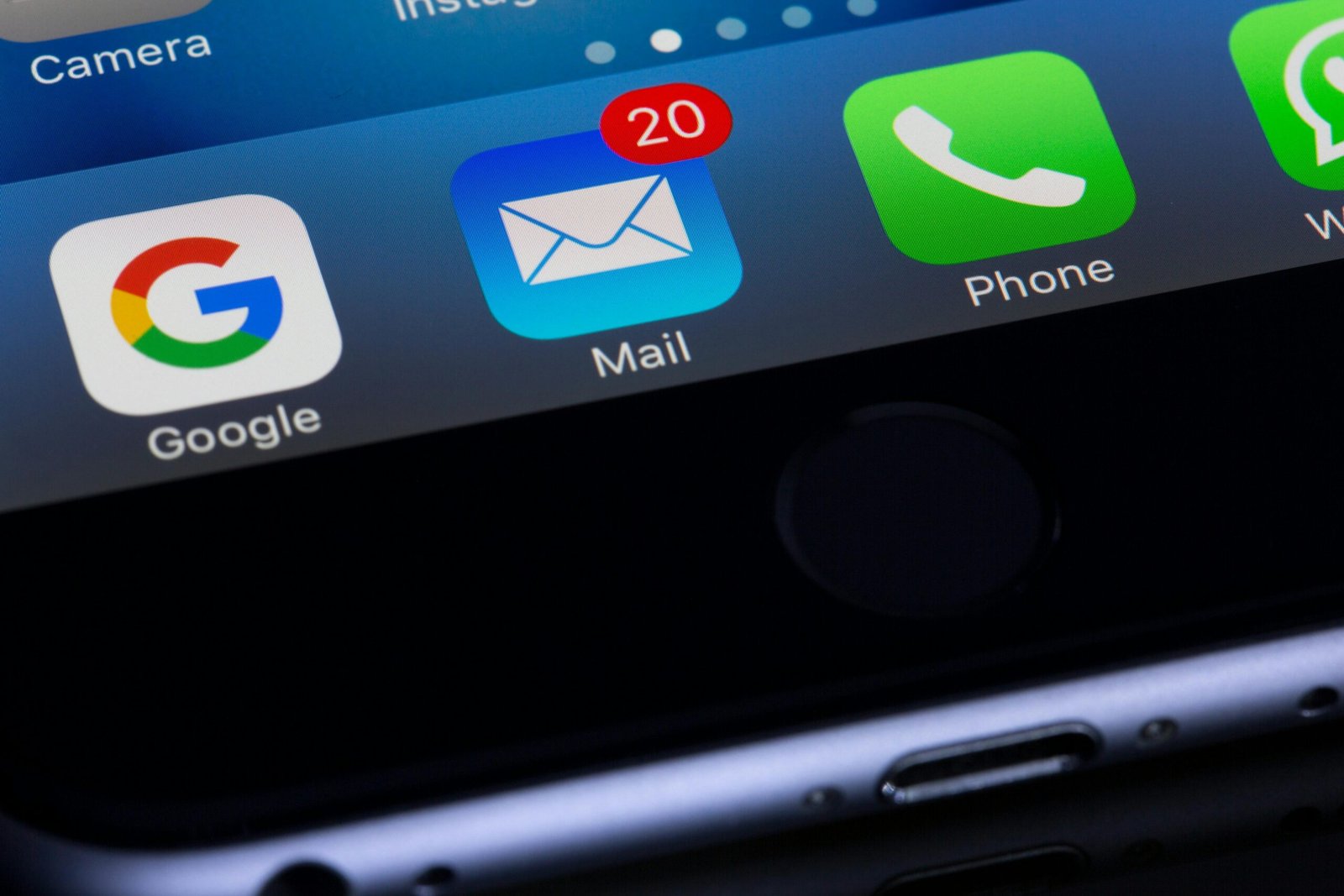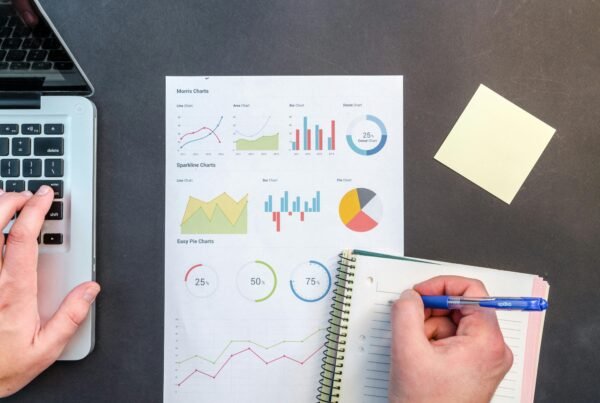In today’s fast-paced business environment, staying ahead means making data-driven decisions quickly and efficiently. For NetSuite users, saved searches are a powerful tool to sift through mountains of data and surface the insights that matter most. But what if you could automatically send these golden nuggets of information directly to your inbox or your team’s, on a schedule? In this post, we’ll guide you through the process of setting up a NetSuite saved search to automatically send results to a specified recipient on a scheduled basis. This feature is particularly useful for sales representatives tracking weekly performance, project managers monitoring task completions, or administrators keeping an eye on resource utilization.
Introduction to Scheduled Saved Searches
NetSuite’s saved searches are a phenomenal way to customize and retrieve specific data sets from the ERP system. But the ability to schedule these searches to automatically email results takes efficiency and productivity to another level. Whether you’re a sales manager needing weekly sales data, a project manager looking for daily task updates, or an admin monitoring system health, scheduled saved searches can keep you informed without the need to manually run reports.
Setting Up Your Scheduled Saved Search
Here’s how you can set up a saved search to automatically send its results to a designated recipient on a scheduled basis:
Step 1: Create Your Saved Search
- Navigate to Reports > Saved Searches > All Saved Searches > New.
- Select the record type relevant to your search (e.g., Customer, Transaction, Project).
- Define your search criteria to filter the data you want to report on. For instance, for a sales report, you might filter by Date, Sales Rep, and Status.
- In the Results tab, select the fields you want included in your email, such as Amount, Date, and Customer Name.
Step 2: Configure the Email Settings
- Go to the Email tab within your saved search setup.
- Check the Send Email Alerts When Records are Updated if you want real-time updates, or leave it unchecked for scheduled reports.
- In the To field, enter the email addresses of the recipients. Use semicolons to separate multiple addresses.
- Customize the Subject and Message to provide context to your recipients about the search results they will receive.
Step 3: Schedule the Delivery
- Scroll to the Schedule tab.
- Select the frequency of the email delivery—daily, weekly, monthly, or custom.
- Choose the specific time of day for the email to be sent.
Step 4: Save and Activate
- Finally, click Save and Run to activate your scheduled saved search. Your recipients will now receive the search results via email according to your specified schedule.
Tips for Optimizing Your Scheduled Saved Searches
- Refine Your Criteria: Regularly update your search criteria to ensure the information remains relevant.
- Use Summary Types Wisely: When setting up results, consider using summary types (sum, count, average) to provide more insightful data.
- Preview Before Saving: Utilize the preview function to ensure your search results and email format are as expected.
Conclusion
Automating the delivery of NetSuite saved search results through scheduled emails is a game-changer for any business looking to enhance efficiency and make informed decisions. By following the steps outlined above, you can ensure that the right data reaches the right people at the right time, without manual intervention.